Expanded ForeFlight Procedures
When preparing to take an instrument flight in which the iPad/ForeFlight will be the primary source of publications, the PIC must be sure that all of the charts necessary for the flight have been downloaded. This includes the departure airport, arrival, and everything in between. It is not enough to simply access the information while on the ground during preflight. The airport WiFi gives the pilot a false sense of security in that they can access all charts. It is also not enough to just download the departure and arrival—then the pilot would find himself without necessary publications in the event of a diversion.
Download ForeFlight Data Procedure (Expanded)
With a WiFi connection, you can view airports, charts, and data that is not downloaded on your device. If the data being viewed isn't downloaded to the iPad, it will disappear when the WiFi is disconnected (in flight).
Download current route data before you fly using the following procedure:
With ForeFlight open, select Downloads (a red notification badge means data updates are available).

Select "United States".
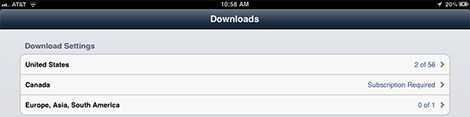
- Turn "ON" Data Selections:
- Taxi Diagrams and A/FD — "ON"
- Terminal Procedures — "ON"
- VFR Charts — "ON"
- IFR Low Charts — "ON"
- IFR High Charts — "ON" (If planned FL 180 or above)
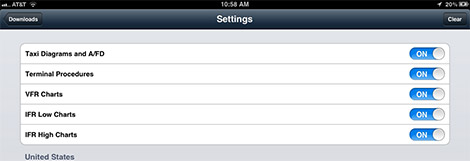
Choose the states near your route of flight. Selected states will be highlighted with a checkmark.
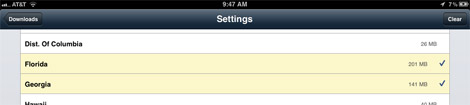
Once your data is "ON" and states selected, go back to Downloads.
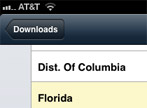
Select the Download button.
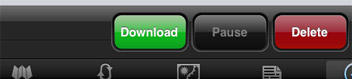
Current, downloaded data will have a green checkmark. Downloading data will have a status bar and is not available until the download is complete. Do not interrupt WiFi or Cellular data while downloading.
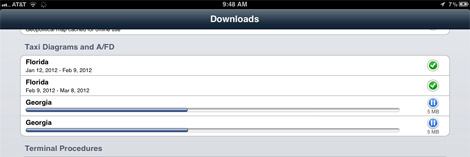
Before flying, verify your database is current by checking the dates for the appropriate data on the downloads page. Also, turn Airplane Mode on and make sure you can view all necessary charts and data without a wireless signal.


